The Issue
So like many companies out there, there can be many computers in your SCCM database and Active Directory that are one or more of the following:- Stale AD Object
- Non standard computer name (likely meaning it wasn’t built with your awesome automation)
- Sitting on the Computers container in AD (also likely meaning it wasn’t built with your awesome automation)
- Inactive or non-existent SCCM client
A Solution
I created a PowerShell script that will look at both AD and SCCM to find machines we are deeming “unmanaged”, gather additional data about the computer, including trying to find out who the last logged on user is and if they are actively logged on, formatting the data and dumping it into 2 difference CSV files. All objects are crossed referenced from AD and SCCM to gather as much data as we can. Lastly it generates an HTML report with 2 tables containing said data, then emails this report along with the CSV attachments to the person or DL you wish to notify.Note: This script was written to run on the SCCM Primary Site server however it could be run remotely using a PSSession, or on a machine that has the SCCM Admin console installed (not tested but should work).
The first thing you will need to do is create a new collection if you don’t already have one that contains all SCCM Computer objects that do not have a client. Hopefully you already have one as you continue to strive for 100% client saturation, but if not, here’s a Collection query you can use:
Non-Client Collection Query
MS DOS
1
|
select SMS_R_SYSTEM.ResourceID,SMS_R_SYSTEM.ResourceType,SMS_R_SYSTEM.Name,SMS_R_SYSTEM.SMSUniqueIdentifier,SMS_R_SYSTEM.ResourceDomainORWorkgroup,SMS_R_SYSTEM.Client from SMS_R_System where SMS_R_System.Client != "1" or SMS_R_System.Client is null and SMS_R_System.OperatingSystemNameandVersion like "%NT%"
|

Once you have your Collection you will need the Collection ID as a script parameter so make note of it. You can simply go to the properties of the collection and its right there on the General tab.
Next, save the content at the bottom of this post as a PowerShell script then execute it with the required parameters using an account that has at least Read permissions to SCCM Computer objects, and local Admin permissions to the remote computers/servers. * The admin permissions are used when trying to connect to the remote machine to find the last logged on user information.
Here’s what an example of the report looks like. As mentioned above we have split the report in two. One table/CSV for Stale unmanaged objects, and one for Recent unmanaged objects. Basically just the two sides of the number of days you choose to look for.
Source from : http://model-technology.com/use-powershell-to-find-unmanaged-computers/
The Stale table:
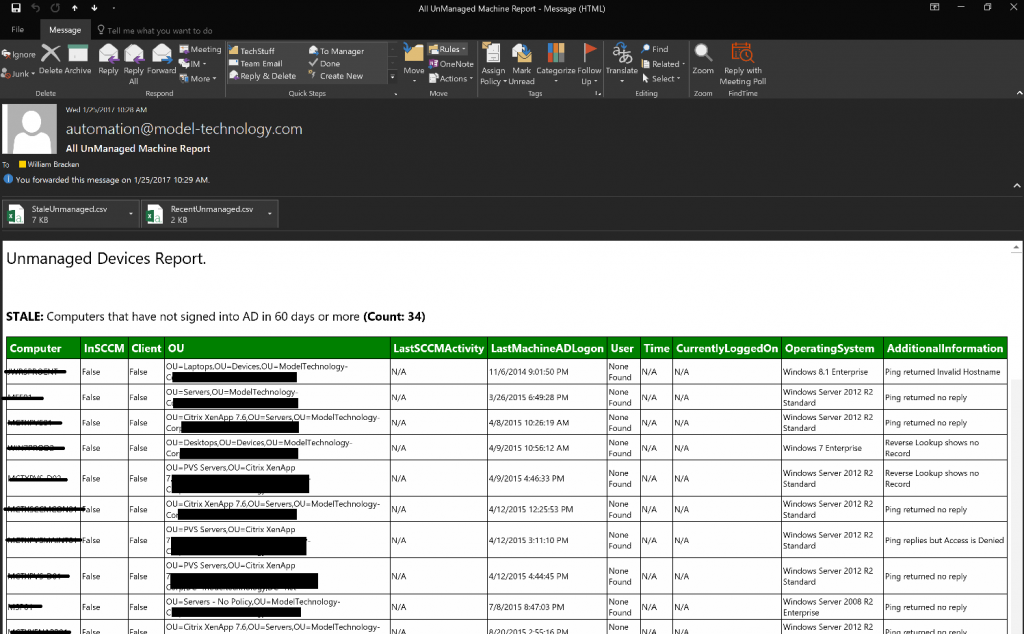
And underneath that the Recent table:
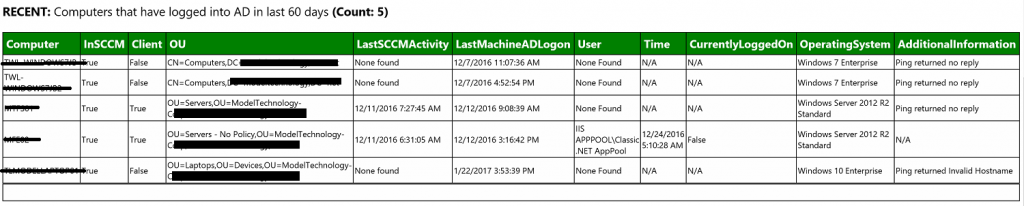
We have found this to be incredibly helpful in tracking down machines that should be managed and are not, and machines that need to be cleaned up in AD and/or SCCM.
As always you should run this script first in a lab environment before executing in production. And as always, no warranty is granted for the outcome of this script. Use at your own will.

Without further ado, here’s the PowerShell. If you grab this script and make it better (there’s always a better way) then please drop me a line at william.bracken@model-technology.com. Would love to see any evolutions!
Get-UnmanagedDevices-Report.ps1
PowerShell
1
2
3
4
5
6
7
8
9
10
11
12
13
14
15
16
17
18
19
20
21
22
23
24
25
26
27
28
29
30
31
32
33
34
35
36
37
38
39
40
41
42
43
44
45
46
47
48
49
50
51
52
53
54
55
56
57
58
59
60
61
62
63
64
65
66
67
68
69
70
71
72
73
74
75
76
77
78
79
80
81
82
83
84
85
86
87
88
89
90
91
92
93
94
95
96
97
98
99
100
101
102
103
104
105
106
107
108
109
110
111
112
113
114
115
116
117
118
119
120
121
122
123
124
125
126
127
128
129
130
131
132
133
134
135
136
137
138
139
140
141
142
143
144
145
146
147
148
149
150
151
152
153
154
155
156
157
158
159
160
161
162
163
164
165
166
167
168
169
170
171
172
173
174
175
176
177
178
179
180
181
182
183
184
185
186
187
188
189
190
191
192
193
194
195
196
197
198
199
200
201
202
203
204
205
206
207
208
209
210
211
212
213
214
215
216
217
218
219
220
221
222
223
224
225
226
227
228
229
230
231
232
233
234
235
236
237
238
239
240
241
242
243
244
245
246
247
248
249
250
251
252
253
254
255
256
257
258
259
260
261
262
263
264
265
266
267
268
269
270
271
272
273
274
275
276
277
278
279
280
281
282
283
284
285
286
287
288
289
290
291
292
293
294
295
296
297
298
299
300
301
302
303
304
305
306
307
308
309
310
311
312
313
314
315
316
317
318
319
320
321
322
323
324
325
326
327
328
329
330
331
332
333
334
335
336
337
338
339
340
341
342
343
344
345
346
347
348
349
350
351
352
353
354
355
356
357
358
359
360
361
362
363
364
365
366
367
368
369
370
371
372
373
374
375
376
377
378
379
380
381
382
383
384
385
386
387
388
389
390
391
392
393
394
395
396
397
398
399
400
401
402
403
404
405
406
407
408
409
410
411
412
413
414
415
416
417
418
419
420
421
422
423
424
425
426
427
428
429
430
431
432
433
434
435
436
437
438
439
440
441
442
443
444
445
446
447
448
449
450
451
452
453
454
455
456
457
458
459
460
461
462
463
464
465
466
467
468
469
470
471
472
473
474
475
476
477
478
479
480
481
482
483
484
485
486
487
488
489
490
491
492
493
494
495
496
497
498
499
500
501
502
503
504
505
506
507
508
509
510
511
512
513
514
515
516
517
518
519
520
521
522
523
524
525
526
527
528
529
530
531
532
533
534
535
536
537
538
539
540
541
542
543
544
545
546
547
548
549
550
551
552
553
554
555
556
557
558
559
560
561
562
563
564
565
566
567
568
569
570
571
572
573
574
575
576
577
578
579
580
581
582
583
584
585
586
587
588
589
590
591
592
593
594
595
596
597
598
599
600
|
<#
.SYNOPSIS
Emails report of unmanaged devices with CSV attachments.
.DESCRIPTION
Pulls all devices from AD that have not changed their password in X days.
Pulls all SCCM unmanaged devices.
Combines this data and checks for last logon user, then pulls the following information into a report:
Computer | InSCCM | Client | OU | Last SCCM Activity | Last AD Logon | User | Time | Currently Logged in | Operating System | Additional Info
.REQUIREMENTS
Designed to run from the SCCM Server
Account running must have permissions to read CM Objects
Account running must have permissions to read AD Computer objects and atrributes
.PARAMETER Daysold
Mandatory string parameter; The number of days since machines in AD have changed their password (Default AD policy is every 30 days. Recommend this parameter be 90 days).
.PARAMETER DomainSuffix
Mandatory string parameter; Your internal domain suffix. (Example: contoso.com)
.PARAMETER StaleCollectionID
Mandatory string parameter; The ID of a collection you create that holds devices that have no client
- Collection Query to use: select SMS_R_SYSTEM.ResourceID,SMS_R_SYSTEM.ResourceType,SMS_R_SYSTEM.Name,
SMS_R_SYSTEM.SMSUniqueIdentifier,SMS_R_SYSTEM.ResourceDomainORWorkgroup,
SMS_R_SYSTEM.Client from SMS_R_System where SMS_R_System.Client != "1"
or SMS_R_System.Client is null and SMS_R_System.OperatingSystemNameandVersion like "%NT%"
.PARAMETER SMTPServer
Mandatory string parameter; The FQDN of your SMTP server
.PARAMETER SMTPTo
Mandatory string parameter; The email address or DL you want to sent the report to
.PARAMETER $SMTPFrom
Mandatory string parameter; The email address you want to send the report from
.EXAMPLE (Office 365 Exchange Online)
.\Get-UnmanagedDevices-Report.ps1 -DaysOld 90 -DomainSuffix contoso.com -StaleCollectionID P0120304 -SMTPServer contoso-com01c.mail.protection.outlook.com -SMTPTo DL-Notifications@contoso.com -SMTPFrom Automation@contoso.com
.EXAMPLE (On premises Exchange)
.\Get-UnmanagedDevices-Report.ps1 -DaysOld 90 -DomainSuffix contoso.com -StaleCollectionID P0120304 -SMTPServer smtp.contoso.com -SMTPTo DL-Notifications@contoso.com -SMTPFrom Automation@contoso.com
.NOTES
This script is written to email using SMTP without a named account. You will need to adjust if you need to send from a mailbox.
Written by William Bracken (Borrowed parts of other scripts of course)
Model Technology Solutions
.VERSION
Version 1.0 - 01/18/2017
Script creation
Version 1.1 - 01/25/2017
Added parameters
.LINK
http://model-technology.com
#>
[CmdletBinding()]
param (
[Parameter(Mandatory=$True)]
[string]$DaysOld,
[Parameter(Mandatory=$True)]
[string]$DomainSuffix,
[Parameter(Mandatory=$True)]
[string]$StaleCollectionID,
[Parameter(Mandatory=$True)]
[string]$SMTPServer,
[Parameter(Mandatory=$True)]
[string]$SMTPFrom,
[Parameter(Mandatory=$True)]
[string]$SMTPTo
)
#------------------------------------------------
# Get Last Logon user data
#------------------------------------------------
Function Get-LastLogon
{
[CmdletBinding()]
param(
[Parameter()]
[String]$ComputerName,
[String]$FilterSID,
[String]$WQLFilter="NOT SID = 'S-1-5-18' AND NOT SID = 'S-1-5-19' AND NOT SID = 'S-1-5-20'"
)
# Adjusting ErrorActionPreference to stop on all errors
$TempErrAct = $ErrorActionPreference
$ErrorActionPreference = "Stop"
$NewUser = ''
$Time = ''
$CurrentlyLoggedOn = ''
$AdditionalInfo = ''
If ($FilterSID)
{
$WQLFilter = $WQLFilter + " AND NOT SID = `'$FilterSID`'"
}
Try
{
Test-Connection $Computer -Count 1 | Out-Null
$Win32User = Get-WmiObject -Class Win32_UserProfile -Filter $WQLFilter -ComputerName $Computer
$LastUser = $Win32User | Sort-Object -Property LastUseTime -Descending | Select-Object -First 4
Foreach ($sid in $LastUser)
{
$Loaded = $sid.Loaded
If (!($sid.LastuseTime -eq $null))
{
$Script:Time = ([WMI]'').ConvertToDateTime($sid.LastUseTime)
#Convert SID to Account for friendly display
$Script:UserSID = New-Object System.Security.Principal.SecurityIdentifier($sid.SID)
Try
{
$User = $Script:UserSID.Translate([System.Security.Principal.NTAccount])
# =================================
# Disregard service accounts (accounts that have S_ in the name. Adjust for your organization)
If ($user -notlike "*s_*")
{
$NewUser = $User
}
}
Catch
{
$_.Exception.Message
}
}
Else
{
}
}
# If NewUser is empty set for report
If (!($NewUser))
{
$NewUser = "None Found"
}
$Time = $Script:Time
$CurrentlyLoggedOn = $Loaded
$AdditionalInfo = "N/A"
}#End Try
Catch
{
# Set Variables for PSObject For Output
$Time = "N/A"
$CurrentlyLoggedOn = "N/A"
If ($_.Exception.Message -Like "*Some or all identity references could not be translated*")
{
Write-Warning "Unable to Translate $Script:UserSID, try filtering the SID `nby using the -FilterSID parameter."
Write-Warning "It may be that $Script:UserSID is local to $Computer, Unable to translate remote SID"
}
elseif ($_.Exception.Message -like "*No such host is known*")
{
# Set AdditionalInfo for PSObject
$AdditionalInfo = "Ping returned Invalid Hostname"
}
elseif ($_.Exception.Message -like "*Error due to lack of resources*")
{
$AdditionalInfo = "Ping returned no reply"
}
elseif ($_.Exception.Message -like "*A non-recoverable error occurred*")
{
$AdditionalInfo = "Ping returned no reply"
}
elseIf ($_.Exception.Message -like "*The RPC server is unavailable*")
{
# Set AdditionalInfo for PSObject
#$AdditionalInfo = "Ping replies but RPC Server in unavailable"
Write-Host "Checking reverse lookup" -ForegroundColor Green
$PingTest = Test-Connection $Computer -Count 1
$IPAddress = $PingTest.IPV4Address.IPAddressToString
Write-host "IP Address: $IPaddress" -ForegroundColor Cyan
$Ping = &cmd.exe "/c ping -a $IPAddress -n 1"
$PingParsed = $Ping[1] -split "Pinging "
$PingParsed2 = $PingParsed -split ".$DomainSuffix"
$ReverseLookup = $PingParsed2[1]
Write-Host "Reverse Lookup: $ReverseLookup" -ForegroundColor Cyan
If ($ReverseLookup -like "*bytes of data*")
{
$AdditionalInfo = "Reverse Lookup shows no Record"
}
elseif ($ReverseLookup -ne $Computer)
{
$AdditionalInfo = "Reverse Lookup shows $ReverseLookup"
}
Else
{
$AdditionalInfo = "Name Resolves. RPC Server is Unavailable"
}
}
elseif ($_.Exception.Message -like "*Problem with some part of the filterspec*")
{
$AdditionalInfo = "Ping TTL expired in transit"
}
elseif ($_.Exception.Message -like "*Access is Denied*")
{
# Set AdditionalInfo for PSObject
$AdditionalInfo = "Ping replies but Access is Denied"
}
else
{
# Set AdditionalInfo for PSObject
$AdditionalInfo = $_.Exception.Message
}
}#End Catch
If (!($NewUser))
{
$NewUser = "None Found"
}
Return $NewUser, $Time, $CurrentlyLoggedOn, $AdditionalInfo
}# End Function Get-LastLogon
#------------------------------------------------
# Import the configuration manager module
#------------------------------------------------
Function Import-CMModule
{
Write-Host "Importing configuration manager module"
Try {
Import-Module -Name "$(split-path $Env:SMS_ADMIN_UI_PATH)\ConfigurationManager.psd1"
$global:Site = Get-PSDrive -PSProvider CMSite
CD "$($Site):"
Write-host "Site PSDrive now $Site" -ForegroundColor Green
Set-Variable -Name Site -Value $Site.Name
}
Catch
{
Write-host "Cannot import the Configuration Manager module. $_" -ForegroundColor Green
exit 1
}
}
#============================================================================================
# Start Script
# Import CM Module
Import-CMModule
# Create Array
$ADMachines = @()
# Get days ago date
$DaysAgo = [Datetime]::Today.AddDays(-$DaysOld)
# Get AD Objects
Write-host "Getting AD Computers" -ForegroundColor Green
$ADMachines = Get-ADComputer -Filter {PasswordLastSet -le $DaysAgo} -Properties DistinguishedName, LastLogondate, lastLogonTimestamp, SID, OperatingSystem, Name, PasswordLastSet
# Create array
$ADMachinesColl = @()
# Process AD machines
$ADMachinesColl = Foreach ($ADMachine in $ADMachines)
{
Write-host "=================================" -ForegroundColor Green
Write-host "Processing AD Information for : " $ADMachine.Name -ForegroundColor Green
# Set Object Variables
$OU = $ADMachine.DistinguishedName -split $ADMachine.Name | Select -Last 1
$OU = $OU.TrimStart(",")
Write-host "OU: " $OU -ForegroundColor Green
Write-host "Converting LastLogonTimeStamp: " $ADMachine.LastLogonTimeStamp
$LastLogonTimeStamp = $ADMachine | Select-Object LastLogonTimeStamp,@{Name = "Stamp";Expression={[DateTime]::FromFileTime($_.LastLogonTimestamp)}}
$LastMachineLogon = $LastLogonTimeStamp.Stamp
Write-host "Converted Value: $LastMachineLogon" -ForegroundColor Green
$OperatingSystem = $ADMachine.OperatingSystem
Write-host "Operating System: $OperatingSystem" -ForegroundColor Green
Write-host "Processing CM Information: " -ForegroundColor Green
$ADMachineCMInfo = Get-CMDevice -Name $ADMachine.Name | Select Name, IsClient, IsObsolete, LastActiveTime
If ($ADMachineCMInfo.Name)
{
$Client = $ADMachineCMInfo.IsClient
$InSCCMTrueFalse = $true
$LastSCCMActivity = $ADMachineCMInfo.LastActiveTime
}
else
{
Write-host "No CM Object found for: " $ADMachine.Name -ForegroundColor Green
$Client = $false
$InSCCMTrueFalse = $false
$LastSCCMActivity = "N/A"
}
If (!($LastSCCMActivity))
{
$LastSCCMActivity = "None found"
}
$Computer=$ADMachine.Name
# Try to get Last Logged on user information
$UserInfo = Get-LastLogon -ComputerName $ADMachine.Name -FilterSID $ADMachine.SID
$NewUser = $UserInfo[0]
$Time = $UserInfo[1]
$CurrentlyLoggedOn = $UserInfo[2]
$AdditionalInfo = $UserInfo[3]
# For Debugging
Write-Host "CM: Creating new object" -ForegroundColor Green
Write-Host "--------------" -ForegroundColor Green
Write-Host "Computer=$Computer" -ForegroundColor Green
Write-Host "Client=$client" -ForegroundColor Green
Write-Host "InSCCMTrueFalse=$InSCCMTrueFalse" -ForegroundColor Green
Write-Host "LastSCCMActivity=$LastSCCMActivity" -ForegroundColor Green
Write-Host "OU=$OU" -ForegroundColor Green
Write-Host "LastMachineADLogon=$LastMachineLogon" -ForegroundColor Green
Write-Host "User=$NewUser" -ForegroundColor Green
Write-Host "Time=$Time" -ForegroundColor Green
Write-Host "CurrentlyLoggedOn=$CurrentlyLoggedOn" -ForegroundColor Green
Write-Host "OperatingSystem=$OperatingSystem" -ForegroundColor Green
Write-Host "AdditionalInformation=$AdditionalInfo" -ForegroundColor Green
Write-Host "--------------" -ForegroundColor Blue
# Create PSObject
New-Object -TypeName PSObject -Property @{
Computer=$Computer
Client=$Client
InSCCM=$InSCCMTrueFalse
LastSCCMActivity = $LastSCCMActivity
OU=$OU
LastMachineADLogon=$LastMachineLogon
User=$NewUser
Time=$Time
CurrentlyLoggedOn=$CurrentlyLoggedOn
OperatingSystem = $OperatingSystem
AdditionalInformation=$AdditionalInfo
} | Select-Object Computer, InSCCM, Client, OU, LastSCCMActivity, LastMachineADLogon, User, Time, CurrentlyLoggedOn, OperatingSystem, AdditionalInformation
}
# Get CM Devices from Stale Collection
Write-host "Getting CM Devices from non client collection" -ForegroundColor Green
$CMMachines = @()
$CMMachines = Get-CMDevice -CollectionId "$StaleCollectionID"
# Create array
$CMMachinesColl = @()
# Process CM Objects
$CMMAchinesColl = Foreach ($CMMachine in $CMMachines)
{
# Flush Variables
$OU = ""
$NewUser = ""
$Time = ""
# Set Object variables
If (!($CMMachine.LastActiveTime))
{
$LastSCCMActivity = "N/A"
}
If ($ADMachinesColl.Computer -notcontains $CMMachine.Name -and $CMMachine.DeviceOS -notlike "*Server*" -and $CMMachine.Name -notlike "*Unknown*")
{
Write-host "=================================" -ForegroundColor Green
Write-host "CM-Processing AD Information for : " $CMMachine.Name -ForegroundColor Green
Try
{
# Get AD info for CM Object
$CMMachineADInfo = Get-ADComputer -Identity $CMMachine.Name -Properties DistinguishedName, LastLogondate, lastLogonTimestamp, SID, OperatingSystem, Name -ErrorAction Stop
# Set Object variables
$OU = $CMMachineADInfo.DistinguishedName -split $CMMachine.Name | Select -Last 1
$OU = $OU.TrimStart(",")
Write-host "OU: " $OU -ForegroundColor Green
Write-host "Converting LastLogonTimeStamp: " $CMMachineADInfo.LastLogonTimeStamp -ForegroundColor Green
$LastLogonTimeStamp = $CMMachineADInfo | Select-Object LastLogonTimeStamp,@{Name = "Stamp";Expression={[DateTime]::FromFileTime($_.LastLogonTimestamp)}}
$LastMachineLogon = $LastLogonTimeStamp.Stamp
Write-host "Converted Value: $LastMachineLogon" -ForegroundColor Green
$OperatingSystem = $CMMachineADInfo.OperatingSystem
$Computer = $CMMachineADInfo.Name
$Client = $CMMachine.IsClient
$inSCCMTrueFalse = $true
$LastSCCMActivity = $CMMachine.LastActiveTime
if (!($LastSCCMActivity))
{
$LastSCCMActivity = "None found"
}
$UserInfo = Get-LastLogon -ComputerName $CMMachineADInfo.Name -FilterSID $CMMachineADInfo.SID
$NewUser = $UserInfo[0]
$Time = $UserInfo[1]
$CurrentlyLoggedOn = $UserInfo[2]
$AdditionalInfo = $UserInfo[3]
}
Catch
{
write-host "CM: Unable to locate an AD object for :" $CMMachine.Name -ForegroundColor Green
Write-host $_.Exception.Message -ForegroundColor Cyan
# Set Object variables
$OU = "N/A"
$LastMachineLogon = "N/A"
$NewUser = "N/A"
$Time = "N/A"
$CurrentlyLoggedOn = "N/A"
If ($_.Exception.Message -like "*Cannot find an object with identity*")
{
$AdditionalInfo = "NO AD OBJECT FOUND"
}
else
{
$AdditionalInfo = $_.Exception.Message
}
} # End Catch
# Set Object variables
$Client = $CMMachine.IsClient
$inSCCMTrueFalse = $true
$LastSCCMActivity = $CMMachine.LastActiveTime
if (!($LastSCCMActivity))
{
$LastSCCMActivity = "None found"
}
$Computer = $CMMachine.Name
$OperatingSystem = $CMMachineADInfo.OperatingSystem
# User CM OS if it cannot be found in AD
If ($CMMachineADInfo.OperatingSystem -eq $null)
{
$OperatingSystem = $CMMachine.DeviceOS
}
# For Debugging
Write-Host "CM: Creating new object" -ForegroundColor Green
Write-Host "--------------" -ForegroundColor Green
Write-Host "Computer=$Computer" -ForegroundColor Green
Write-Host "Client=$client" -ForegroundColor Green
Write-Host "InSCCMTrueFalse=$InSCCMTrueFalse" -ForegroundColor Green
Write-Host "LastSCCMActivity=$LastSCCMActivity" -ForegroundColor Green
Write-Host "OU=$OU" -ForegroundColor Green
Write-Host "LastMachineADLogon=$LastMachineLogon" -ForegroundColor Green
Write-Host "User=$NewUser" -ForegroundColor Green
Write-Host "Time=$Time" -ForegroundColor Green
Write-Host "CurrentlyLoggedOn=$CurrentlyLoggedOn" -ForegroundColor Green
Write-Host "OperatingSystem=$OperatingSystem" -ForegroundColor Green
Write-Host "AdditionalInformation=$AdditionalInfo" -ForegroundColor Green
Write-Host "--------------" -ForegroundColor Blue
# Create PS Object
New-Object -TypeName PSObject -Property @{
Computer=$Computer
Client=$Client
InSCCM=$InSCCMTrueFalse
LastSCCMActivity=$LastSCCMActivity
OU=$OU
LastMachineADLogon=$LastMachineLogon
User=$NewUser
Time=$Time
CurrentlyLoggedOn=$CurrentlyLoggedOn
OperatingSystem=$OperatingSystem
AdditionalInformation=$AdditionalInfo
}| Select-Object Computer, InSCCM, Client, OU, LastSCCMActivity, LastMachineADLogon, User, Time, CurrentlyLoggedOn, OperatingSystem, AdditionalInformation
}
}
# Add all the data together
$Collection = @()
$Collection = $ADMachinesColl
$Collection += $CMMachinesColl
# Separate into two arrays by Last AD login of specified days
$StaleUnManaged = @()
$FreshUnManaged = @()
foreach ($item in $Collection)
{
If ($item.LastMachineADLogon -lt $DaysAgo)
{
$StaleUnManaged += $item
}
else
{
$FreshUnManaged += $item
}
}
# Count
$StaleCount = $StaleUnManaged.Count
$FreshCount = $FreshUnManaged.Count
# Sort
$StaleUnmanagedSorted = $StaleUnManaged.GetEnumerator() | sort -Property LastMachineADLogon
$FreshUnmanagedSorted = $FreshUnManaged.GetEnumerator() | sort -Property LastMachineADLogon
# Export to CSV for attachment
$StaleUnmanagedSorted | Export-Csv -NoTypeInformation -Path "$ENV:TEMP\StaleUnmanaged.csv" -Force
$FreshUnmanagedSorted | Export-Csv -NoTypeInformation -Path "$ENV:TEMP\RecentUnmanaged.csv" -Force
# Define Styles and Header
$Header = @"
"@
# Convert object into string for HTML email
[string]$UnManagedHTML = ''
$UnManagedHTML += "
Unmanaged Devices Report.STALE: Computers that have not signed into AD in $Daysold days or more (Count: $StaleCount)"
$UnManagedHTML += $StaleUnmanagedSorted | ConvertTo-Html -Fragment
$UnManagedHTML += "
RECENT: Computers that have logged into AD in last $Daysold days (Count: $FreshCount)"
$UnManagedHTML += $FreshUnmanagedSorted | ConvertTo-Html -Fragment
# Create email Body
$HTMLBody = ConvertTo-Html -Head $Header -Body $UnManagedHTML | Out-String
# Email report with attachements
Send-MailMessage -SmtpServer "$SMTPServer" -To "$SMTPTo" -From "$SMTPFrom" -Subject "All UnManaged Machine Report" -BodyAsHtml -Body $HTMLBody -Attachments "$ENV:TEMP\StaleUnmanaged.csv", "$ENV:TEMP\RecentUnmanaged.csv"
|
No comments:
Post a Comment