During a client push I encountered the following error on the client.
‘Could not open key: HKEY_LOCAL_MACHINE\SOFTWARE\Microsoft\SMS\Mobile Client\PresentationMode’. Verify that you have sufficient access to that key, or contact your support personnel.’
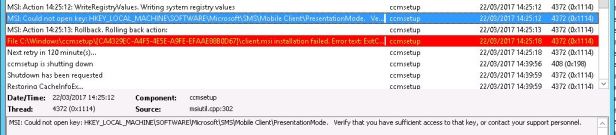
To be able to push the client out to the device I had to take ownership of that key and add in the SYSTEM account’s relevant access to it.
Since the client was remote I had to achieve this without disrupting the end user and since the remote registry was disabled on the device I had to get that working to achieve it. Here’s how.
Load up administrative tools on a server and open Services.
Right click Services (Local) and click Connect to another computer.
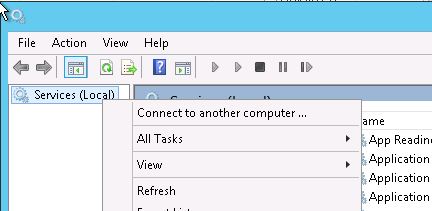
Enter the hostname of the remote device in the Another computer field or clickBrowse and search for it.
When connected to the remote device, go to the Remote Registry service and start it.
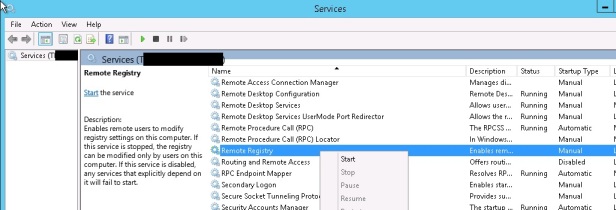
Once started fire up regedit.exe. Go to the File menu and choose Connect Network Registry
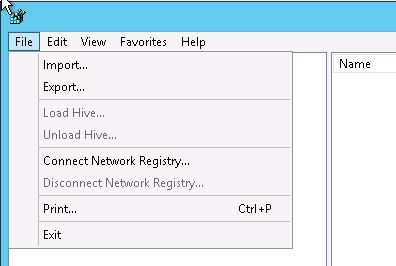
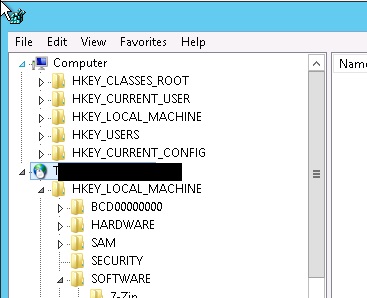
Drill down to the key HKEY_LOCAL_MACHINE\SOFTWARE\Microsoft\SMS\Mobile Client\PresentationMode. Right click and choose Permissions….
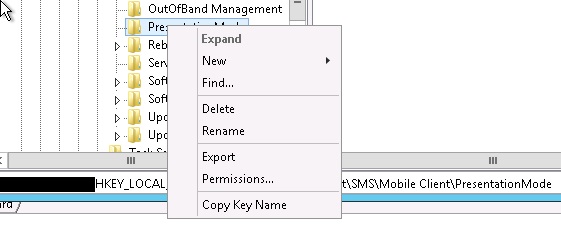
Click Advanced.
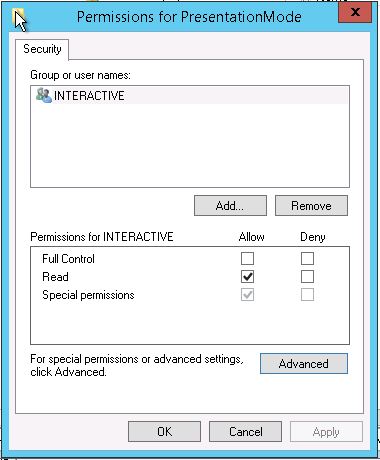
Click Change and add in your own account to take ownership of the key.
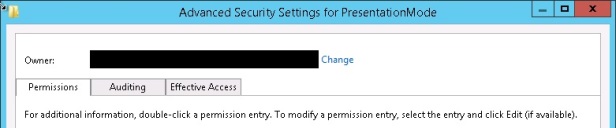
When back at the Permissions for PresentationMode window click Add and add in the SYSTEM account and give full control to it.

Remember to stop the Remote Registry service on the remote device. Kick start the client push install again or wait until the next retry. Success!

Source From :https://sccmentor.com/2017/03/22/could-not-open-key-hklmsoftwaremicrosoftsmsmobile-clientpresentationmode-on-configmgr-client-install/
No comments:
Post a Comment